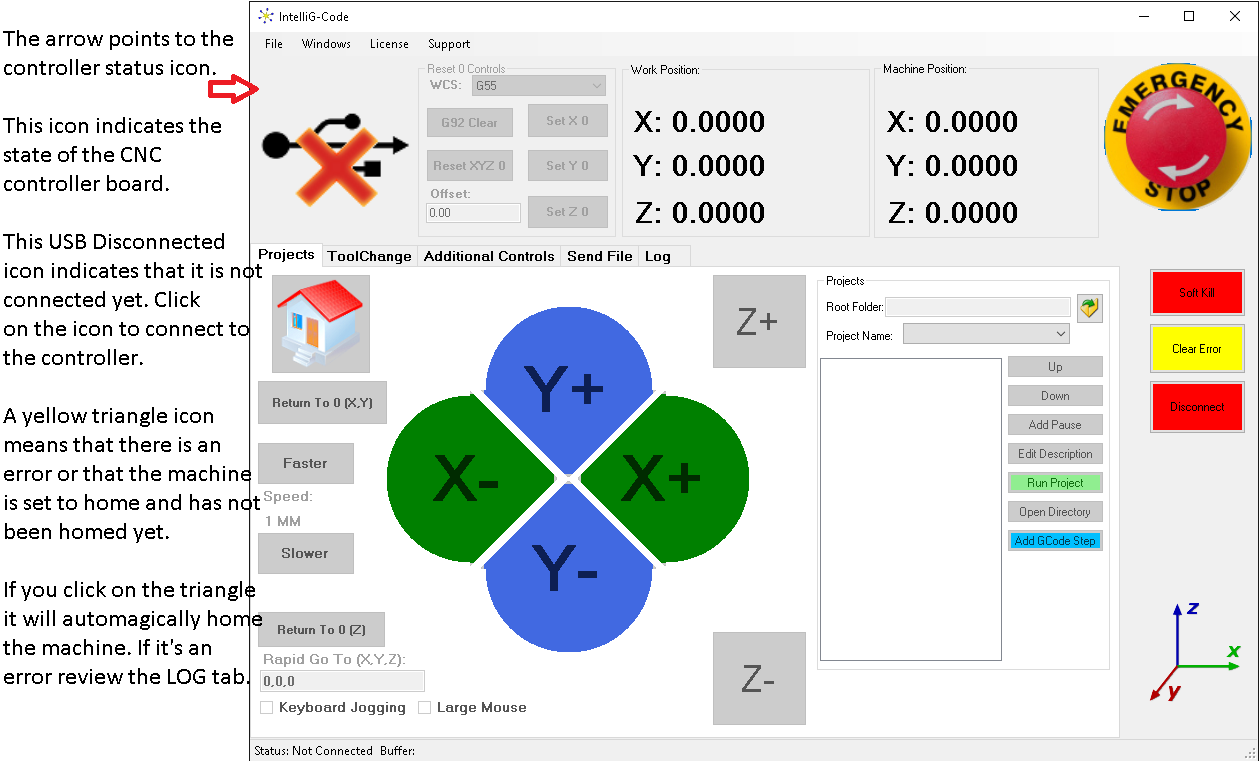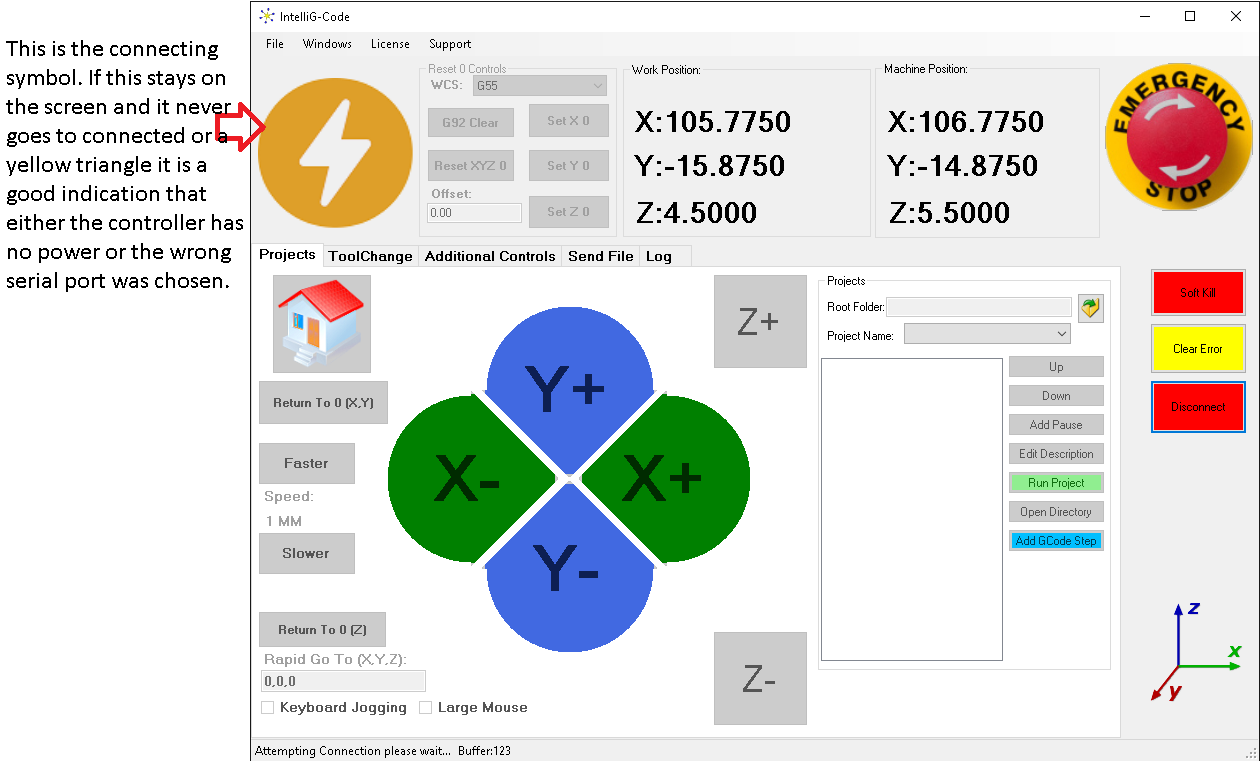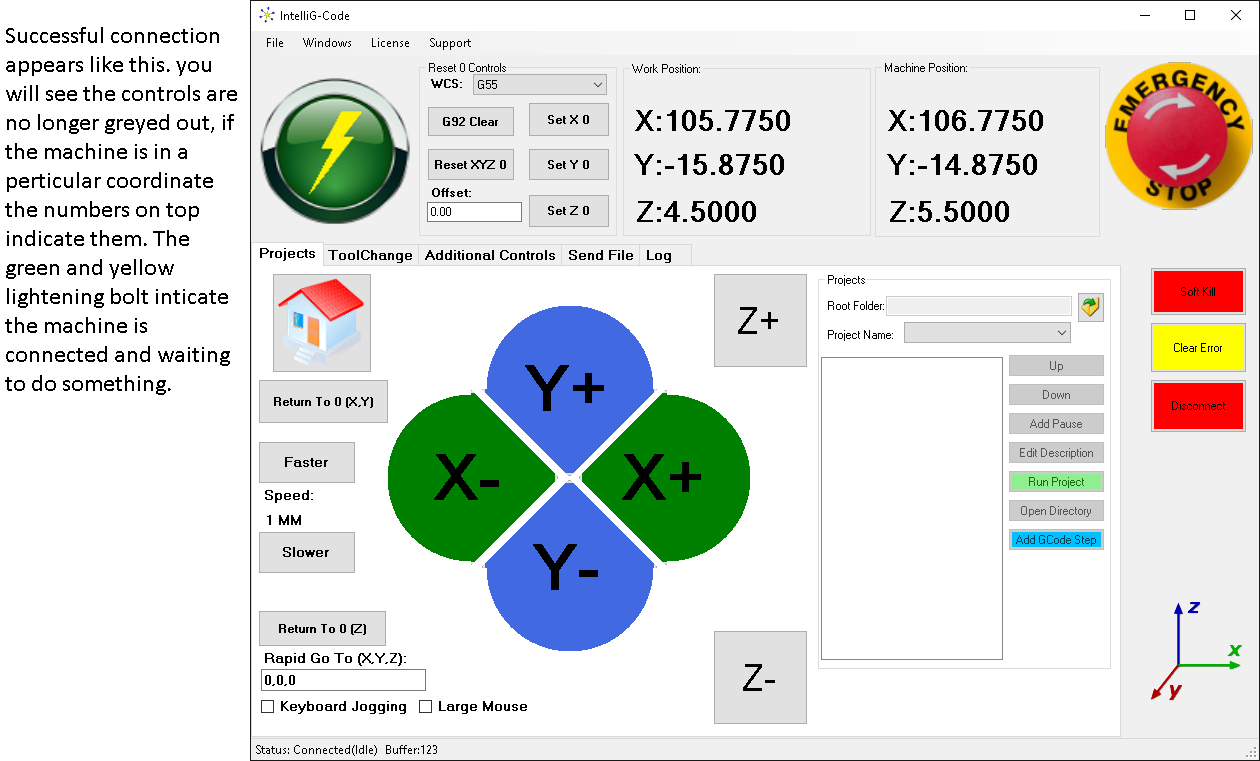The basics, we'll try to make them simple.
Click the YouTube link at the bottom of the page for some additional videos to help understand some of the features.
Ready to give it a try? Click here
For Simple CAD Intro check out this post: http://www.softwareredefined.com/blog/simple-cad/
Line tracing: https://youtu.be/agDni63wcQE
Software Controls /Operation:
For the keyboard / keypad (Make sure num lock is off)
Period 2 times within about a second puts the software into mode select. To get out of any mode just tap the period one time again. i.e. If you are in set point mode by accident, just tap period again and it will return to Jog mode.
The Modes are:
Keypad Numbers:
1 = Jog Mode (Default mode)
2 = Set a point mode
3 = Go to a point mode
4 = Probe mode
5 = Macro mode
In Jog mode all numbers except 5 move the machine on the X/Y axis.
The Plus moves the Z down the Minus moves the Z up.
The divide key slows down the jog speed / increments.
The Multiply increases the speed increments.
Number 5 saves a point in the Multi Point G-Code generator window, but only if the window is open!
(To open Windows -> G-Code Generators, then there is a tab called Multi-Point)
In set point mode each number becomes a Point letter.
1 = A
2 = B
etc...
You can also manually edit these in the additional controls / Saved points section. Note that by default these points are WCS specific. (Each Work Coordinate system can have different 0 points and the points saved here are relative to these 0 points)
However you can in the save point control type the letter for the corresponding point name and then Add Absolute point.
As an Absolute point it is a point that is always the machine position point (this is only true if you use Home features)
(I use 9 which is letter i capitalized for near the home position as an absolute point, it makes a great go to position to get things out of the way.)
Points A and B are used for the quick Generators and the Z position of point A is the starting point so make sure you start with point A at the desired height (most of the time at 0)
For the Go To Point mode it simply tells the machine to move to that point A through I
For the Probe mode Number 1 = Probe Z axis down. That is the only one that is set at the moment. Maybe in the future I can Add probe x+ and y+
For the Macro mode you can create macro's Named the number. i.e. Macro Name 1 = keypad number 1 when in macro mode.